Printing
The unified printing system allows one to print to a common queue on a print server and then collect the printouts on any of the Konica Minolta machines.
Note that your computer needs to be on the university network for you to be able to print!
Collecting the Prints
To collect the prints, you need to authenticate yourself on the device.
Note that by default no print jobs are printed once you authenticate! However, this feature can be turned on for one session by selecting "Yes" for the "Print all" setting before authenticating. If you know that you need all documents printed out, selecting "Yes" makes the copier start printing immediately after authentication.
After the authentication you need to select the SafeQ Print button from the shortcuts screen after which the following screen is shown:
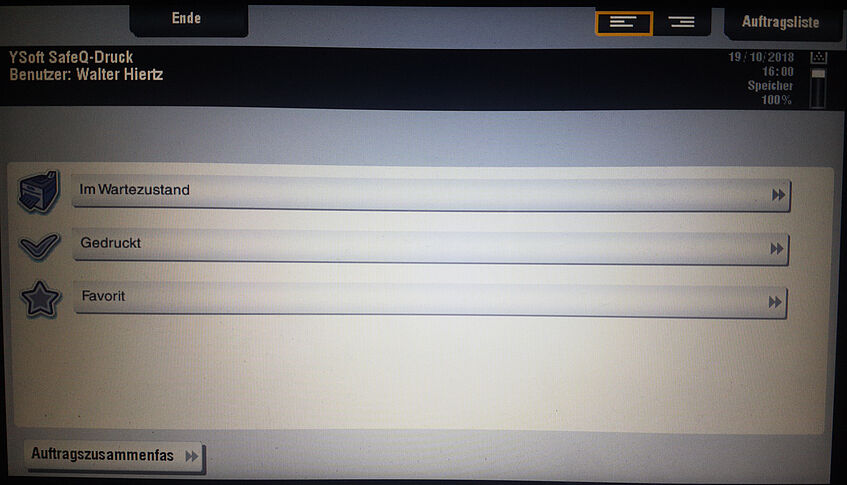
There are three buttons on this screen but you will probably only ever need the first one named Im Wartezustand which allows you to select the print jobs that should be printed.
Once you have selected the print jobs, just press the physical start button.
Canceling Print Jobs
If you selected something to print and pressed the start button but during the printing you want to cancel the print job, you need to tap the button on the top right named Auftragsliste. There you will find the current (and probably also the future print jobs). Tap on the current print job and then on the Löschen button on the right to delete the print job.
More information can be found under "Viewing Current Job or Job History" (german version) in the online manual.
