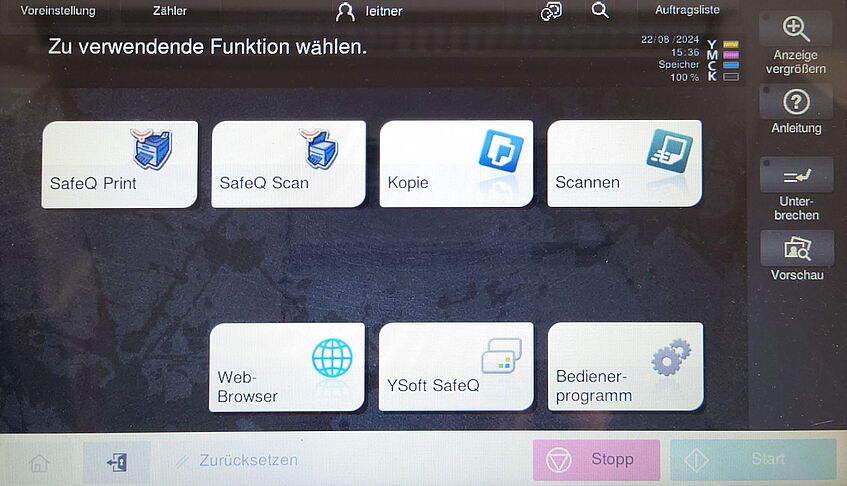Copiers/Printers
We operate 12 Konica Minolta copiers for all copying, printing and scanning requirements of the faculty and its members.
All copiers can print and copy in color, the four high-performance machines also have finishing units for stapling, punching and folding.
For detailed information and usage instruction use the links from the submenu.
Types and Locations
There is one copier on each floor of the building OMP1 as well as one in the building in Kolingasse 14:
8 bizhub C551i color copiers are available in the archive rooms on the 1st and 3rd to 9th floor.
Usage information can be found in the online manual (german version).
Konica Minolta offers video tutorials on their training homepage (german version).
- 2 bizhub C751i color copiers are available in the archive rooms on the 2nd and 10th floor. These copier have a finishing, stapling, punching and z-folding unit and a better production rate than the other devices. So they should be preferred for high-volume jobs.
Usage information can be found in the online manual (german version).
Konica Minolta offers video tutorials on their training homepage (german version).
- 2 bizhub C759 colour copiers are available on the 11th floor and in Kolingasse 14. Like the C751i these copiers also have a finishing, stapling, punching and z-folding unit.
Usage information can be found in the online manual (german version).
Konica Minolta offers video tutorials on their training homepage (german version).
Additionally, there is a small bizhub C3351i A4 copier as backup in Kolingasse 14. This machine should only be used when the main one is not functioning.
Quick Usage
If you see the authentication screen

where you can select the desired function (from top left):
- SafeQ Print: For printing documents - see Printing for more information
- SafeQ Scan: For scanning documents to your e-mail address or to your home folder - see Scanning for more information
- Kopie: For copying documents - see Copying for more information
- Scannen: For scanning documents to various destinations (your e-mail address, custom e-mail address, USB-Stick, ...) - see Scanning for more information
The other buttons are for advanced usage and are not explained here.
It is also possible to change the display language by tapping the language selector button on the top right of the screen: