Scanning
To use one of the devices for scanning, you need to authenticate yourself on the device. Then place your sheets of paper one after the other on the flat bed scanner or all together into the automatic document feeder.
For detailed information on which scan settings are available have a look at the user manual (see Copiers/Printers)! Or refer to the Tips and Tricks section for common tasks!
Now you have the choice between using the SafeQ Scan or the native scan.
Using the SafeQ Scan
You can use the SafeQ Scan feature to scan to your e-mail address or to your home folder.
Do this by tapping the "SafeQ Scan" button on the screen after which the following screen is shown:
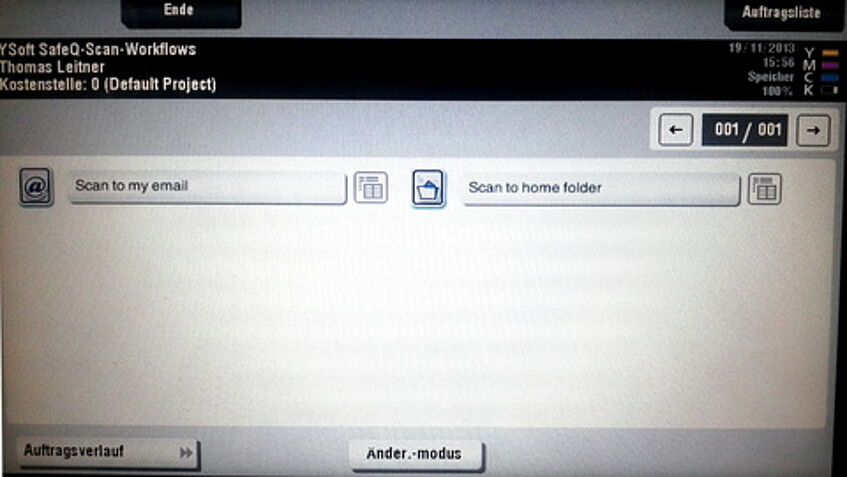
Here you can select whether you want the scan to be sent to your e-mail address (left button) or into the folder "MyScans" in your home directory (right button).
Once you have selected the scan destination, another button to adjust the scan settings appears on the bottom of the screen, see the following picture:
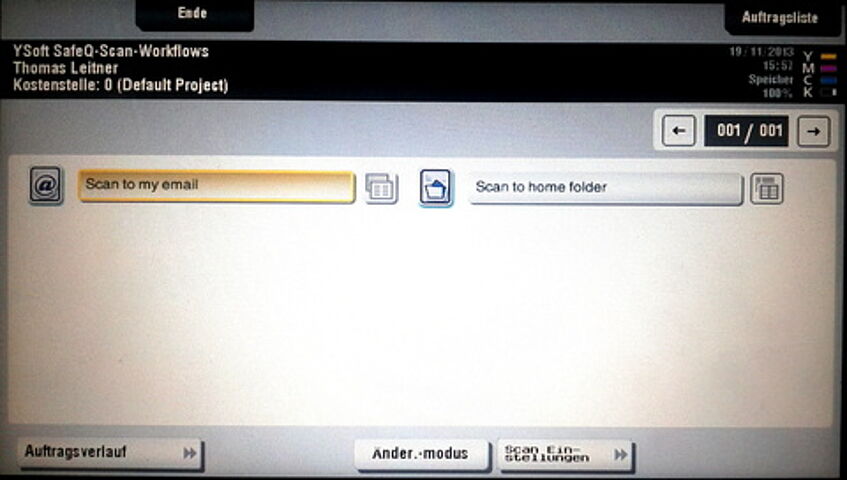
Tap this button to change the scan settings. Afterwards you just need to press the start button.
Using the native scan
The native scan feature allows you to easily scan to your e-mail address but it also allows you to enter arbitrary e-mail address as well as other destinations. For example, if you have connected an USB-stick you could scan to a PDF file on your USB-stick.
To active this function, tap the scanning button on the screen.
In the scan menu you can adjust the scan settings and select the recipients (your e-mail address appears automatically, just tap to select it). After that you just need to press the start button.
